When browsing Explorer, you may find that you have both your Corporate and Personal OneDrive shortcuts pinned. In environments whereby access to Personal OneDrive is restricted, or not required, this can be annoying. See the image below;
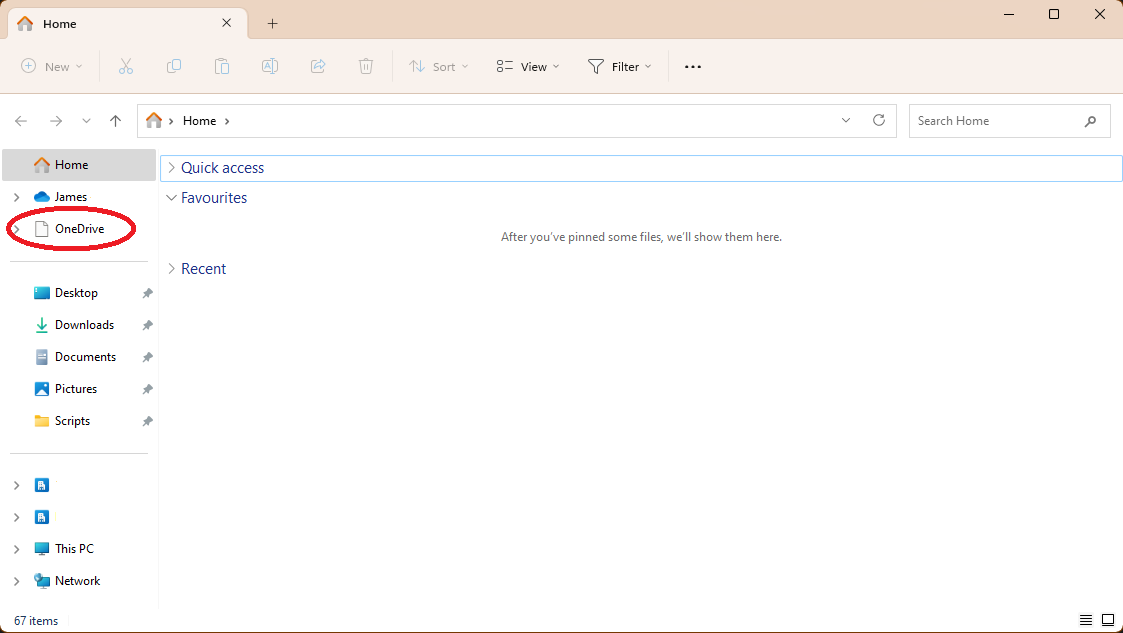
To remove this shortcut to personal OneDrive, you can try the steps below:
Note: It only works when you already have the personal OneDrive icon appear on File Explorer.
- Launch regedit.
- Go to the following location:
Computer\HKEY_CURRENT_USER\Software\Microsoft\Windows\CurrentVersion\Explorer\Desktop\NameSpace - Find the subkey for OneDrive personal. Usually, it is most likely to be {018D5C66-4533-4307-9B53-224DE2ED1FE6}. But may be different, which is fine – just double check!
- Go to the following location: Computer\HKEY_CLASSES_ROOT\CLSID\{018D5C66-4533-4307-9B53-224DE2ED1FE6} — where the GUID is the subkey you identified in step 4.
- Find the System.IsPinnedToNameSpaceTree DWORD and change the value date from 1 to 0.
- Exist regedit, and check within Explorer, the icon should now be gone. To restore, repeat the steps but in step 6, change the 0 back to a 1.
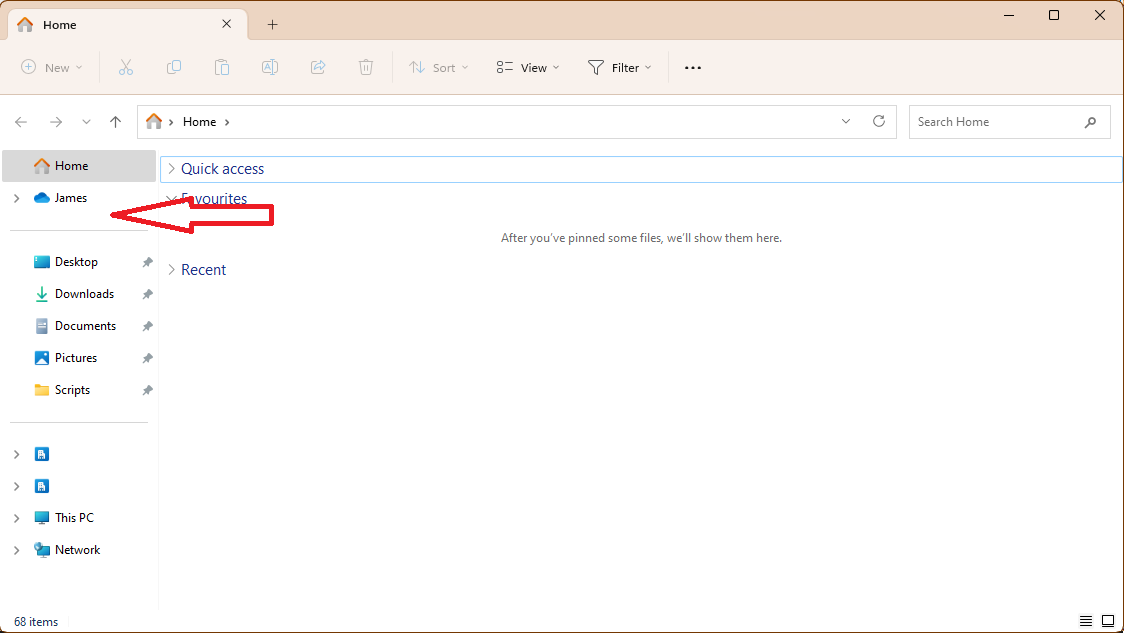
Below is the command line to enter assuming the GUID for your Personal OneDrive is {018D5C66-4533-4307-9B53-224DE2ED1FE6}.
Hide
REG ADD HKEY_CLASSES_ROOT\CLSID\{018D5C66-4533-4307-9B53-224DE2ED1FE6} /v System.IsPinnedToNameSpaceTree /t REG_DWORD /d 0 /fShow
REG ADD HKEY_CLASSES_ROOT\CLSID\{018D5C66-4533-4307-9B53-224DE2ED1FE6} /v System.IsPinnedToNameSpaceTree /t REG_DWORD /d 1 /f
Leave a Reply