Again, another post spawned from device migrations… A couple of devices that I have had the pleasure of migrating from tenant to tenant have thrown up funky issues.
The most taxing one I’ve battled was related to the Start button not working. Clicking on it generated the following error. Signing out for “Windows to fix it” did nothing… nor did a handful of things found online, well, except one…
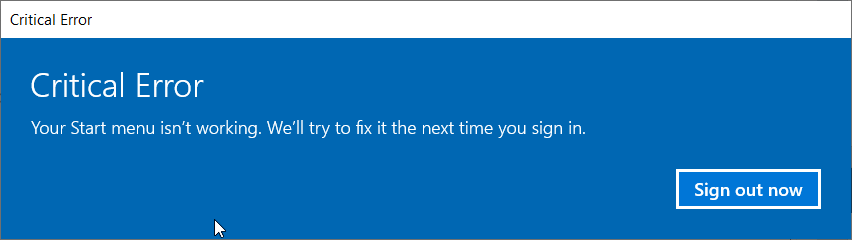
Alongside this error, I noticed that the Search bar that lived on the taskbar was also broken. Clicking it didn’t spawn an error, but nor did it work. The search bar simply did nothing, as though it was frozen.
I was able to fix the Search box by merging a series of commands found online, resulting the following Batch file [its not pretty but it worked].
REM Fix Search Box
del "%USERPROFILE%\AppData\Local\Packages\Microsoft.Windows.Search_cw5n1h2txyewy"
reg delete "HKEY_CURRENT_USER\Software\Microsoft\Windows\CurrentVersion" /VA "Search" /F
powershell.exe -command "Add-AppxPackage -Path 'C:\Windows\SystemApps\Microsoft.Windows.StartMenuExperienceHost_cw5n1h2txyewy\Appxmanifest.xml' -DisableDevelopmentMode -Register"
exit
When this worked, I got a little too excited, and figured fixing the start menu would be just as simple. Alas, it was not… I tried a heap of commands posted online (not posting all the things I tried in a bid to weed out some noise — whilst these actions may help you, they did not me)
- Re-registering ALL AppX installers [overkill, didnt help]
- Tweaking DCOM [Shell] permissions [seemed overkill]
- Deleting /TempState/ files
- Modifying Permissions within the Registry
I spent around 4 hours in total troubleshooting the issue, and tearing my hair out. That was until I stumbled across the following article on the Microsoft website – Troubleshoot Start menu errors – Windows Client | Microsoft Learn
Amongst this lengthy post, in which I admit, it’s very much trial and error approach. There is a script, related moreso to a Barco ClickShare issue, that actually resolved my problem.
Workaround
Note: Barco has reported to have fixed this issue starting their App version 4.27.2. However, the affected devices may need to follow the steps mentioned in the workaround section.
For more information, see Unresponsive Windows taskbar or user shell folder permissions issues with ClickShare App Calendar integration.
To workaround the issue, follow these steps:
- Download the Microsoft issued scripts to fix the issue when it happens, though the scripts cannot prevent the issue from re-occurring.
- Open a Powershell prompt under the affected user identity, and run
.\FixUserShellFolderPermissions.ps1
When I ran the script, it didn’t show any issues, nor did it suggest there was a problem. However, rerunning with -register -force, and then rebooting, resolved my problems.
Before going in gung ho, review the script first. And ensure you’re running elevated PowerShell when calling the script!
Leave a Reply