Once the HoloLens 2 has been enrolled and shortly after the Autopilot Profile has been assigned, your HoloLens 2 users will go through the following experience to provision their HoloLens devices:
- Autopilot experience requires internet access. Please use one of following options to provide internet access:
- Connect your device to a Wi-Fi network in OOBE and then let it detect Autopilot experience automatically. This is the only time you will need to interact with OOBE until Autopilot experience completes on its own. Please note that by default HoloLens 2 waits for 10 seconds to detect Autopilot after detecting internet. If no autopilot profile is detected within 10 seconds, OOBE will present EULA. If you encounter this scenario, please reboot your device so another attempt can be made to detect Autopilot. Please also note that OOBE can wait indefinitely for Autopilot only if TenantLockdown policy is set on the device.
- Connect your device with Ethernet using “USB-C to Ethernet” adapters for wired internet connectivity and let HoloLens 2 complete Autopilot experience automatically.
- Connect your device with “USB-C to Wifi” adapters for wireless internet connectivity and let HoloLens 2 complete Autopilot experience automatically.
Important: Devices attempting to use Wi-Fi networks in OOBE for Autopilot must be on Windows Holographic, version 20H2.
For devices using ethernet adapters you must connect the device to the network before the Out-of-the-Box-Experience (OOBE) starts. The device determines whether it is provisioning as an Autopilot device while on the first OOBE screen. If the device cannot connect to the network, or if you choose not to provision the device as an Autopilot device, you cannot change to Autopilot provisioning at a later time. Instead, you would have to start this procedure over in order to provision the device as an Autopilot device.
Providing you’ve met one of the requirements for Autopilot, outlined above, the device should automatically start OOBE. Do not interact with OOBE. Instead sit, back and relax! Let HoloLens 2 detect network connectivity and allow it complete OOBE automatically. The device may restart during OOBE. The OOBE screens should resemble the following.
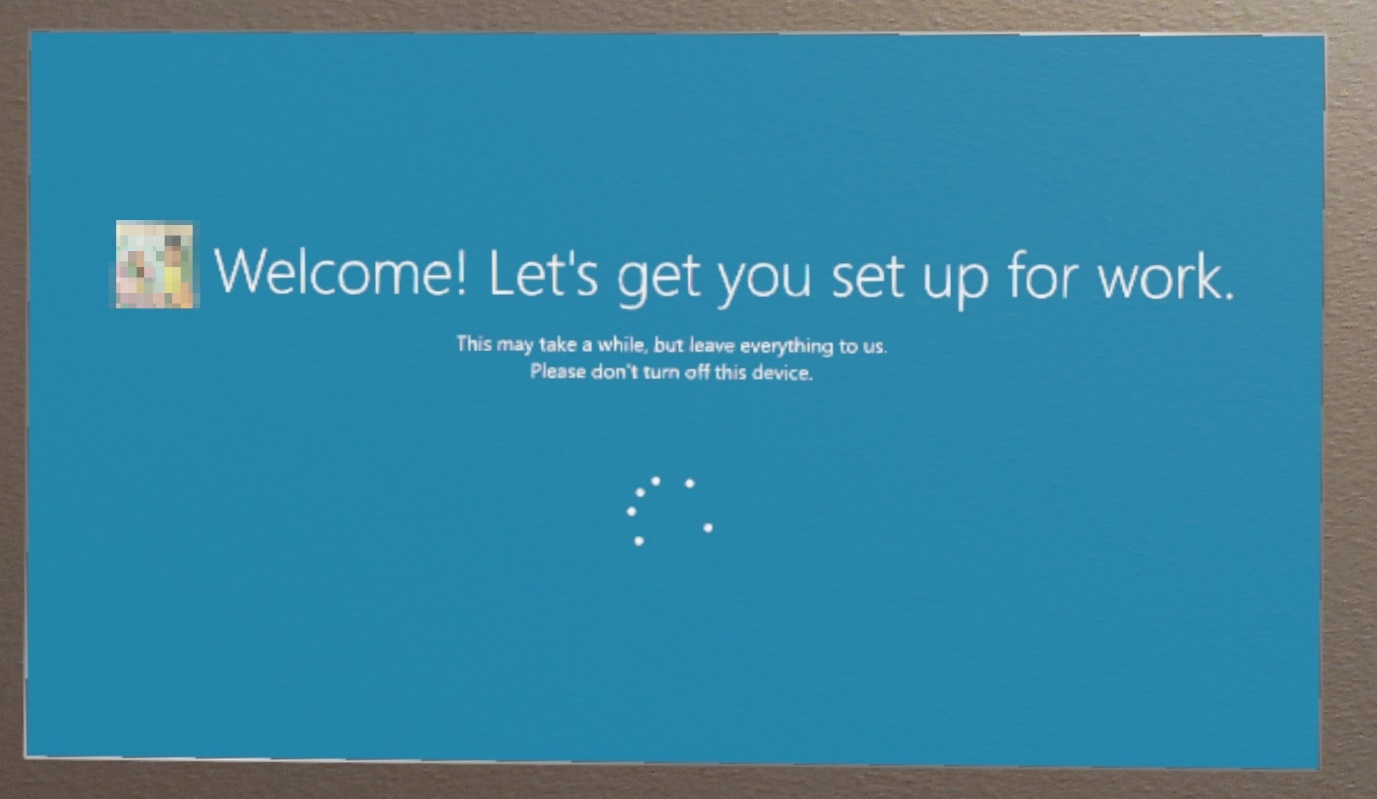
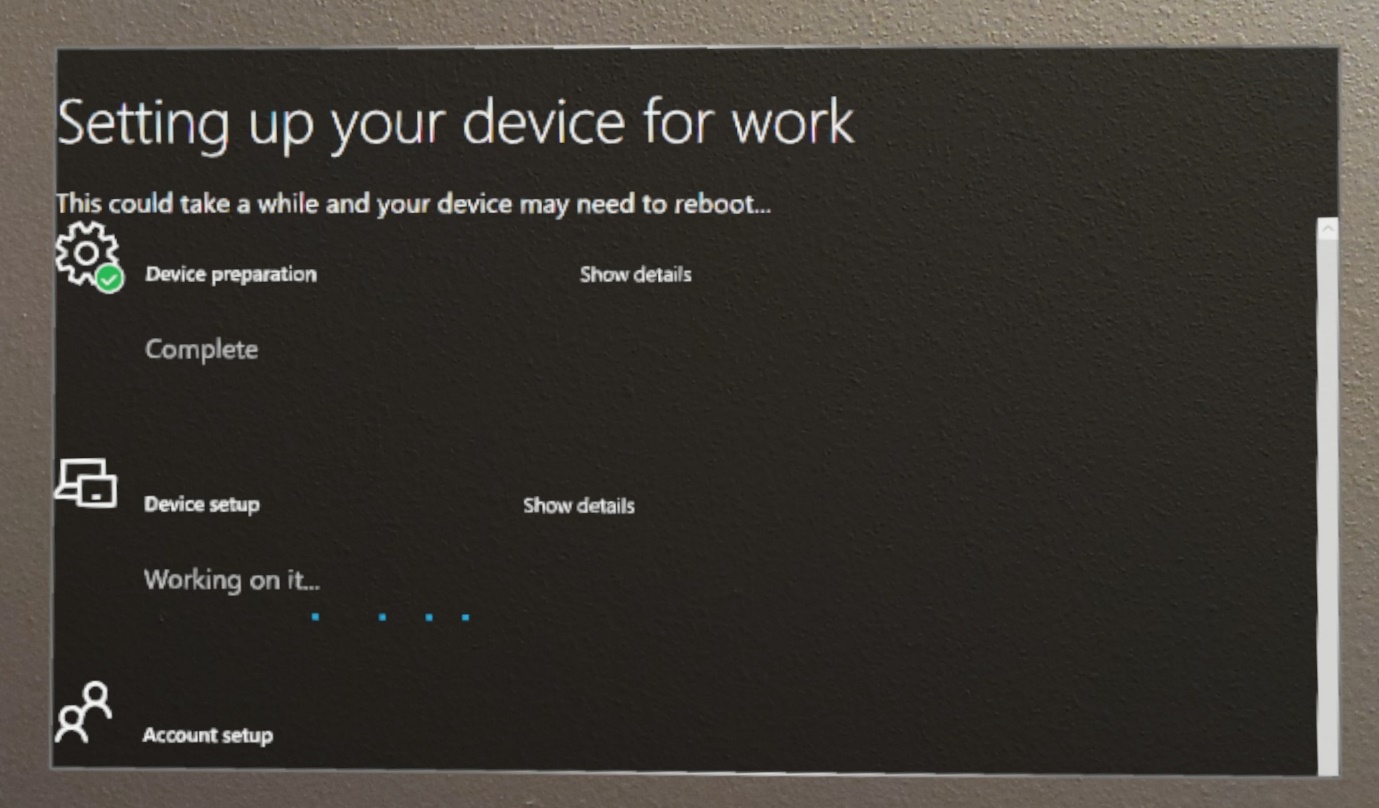
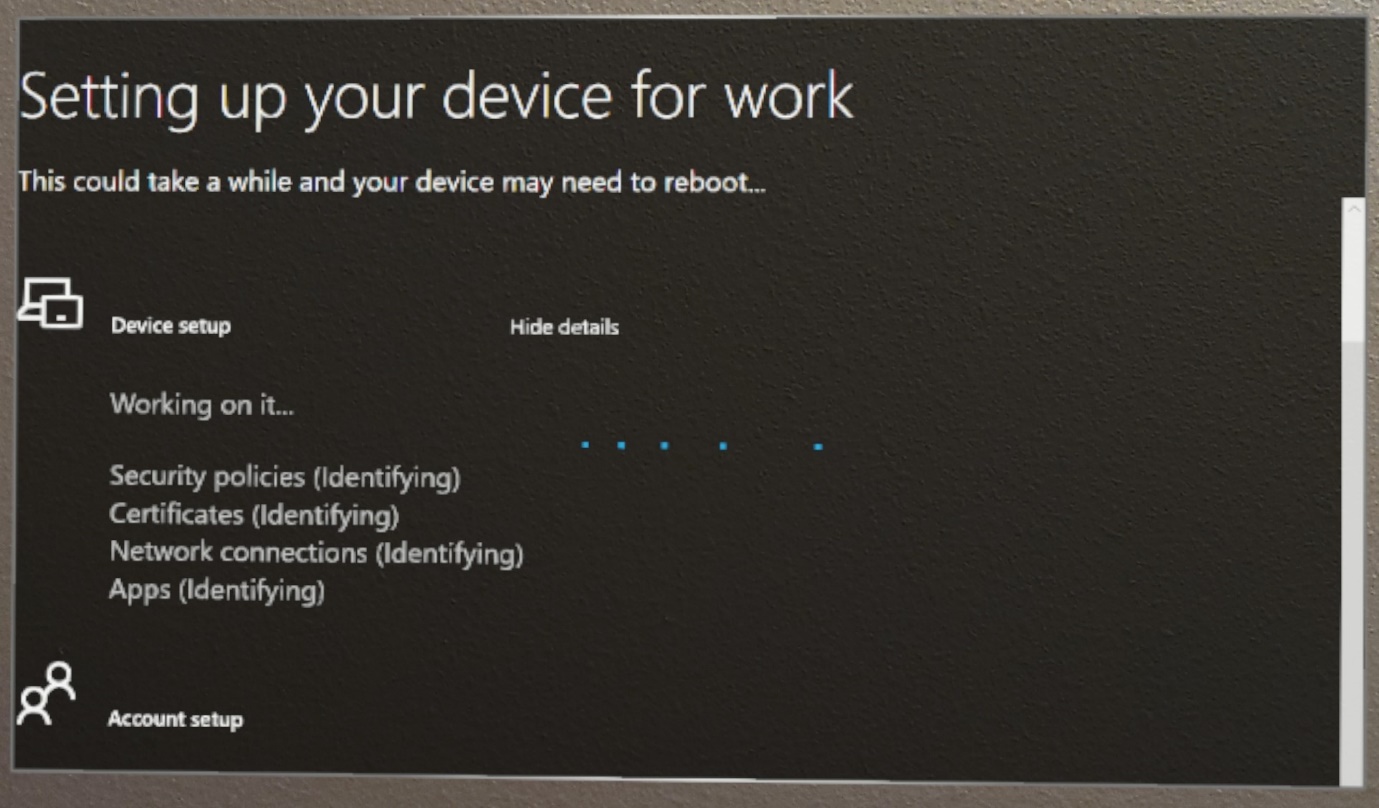
At the end of OOBE, you can sign in to the device by using your user name and password.
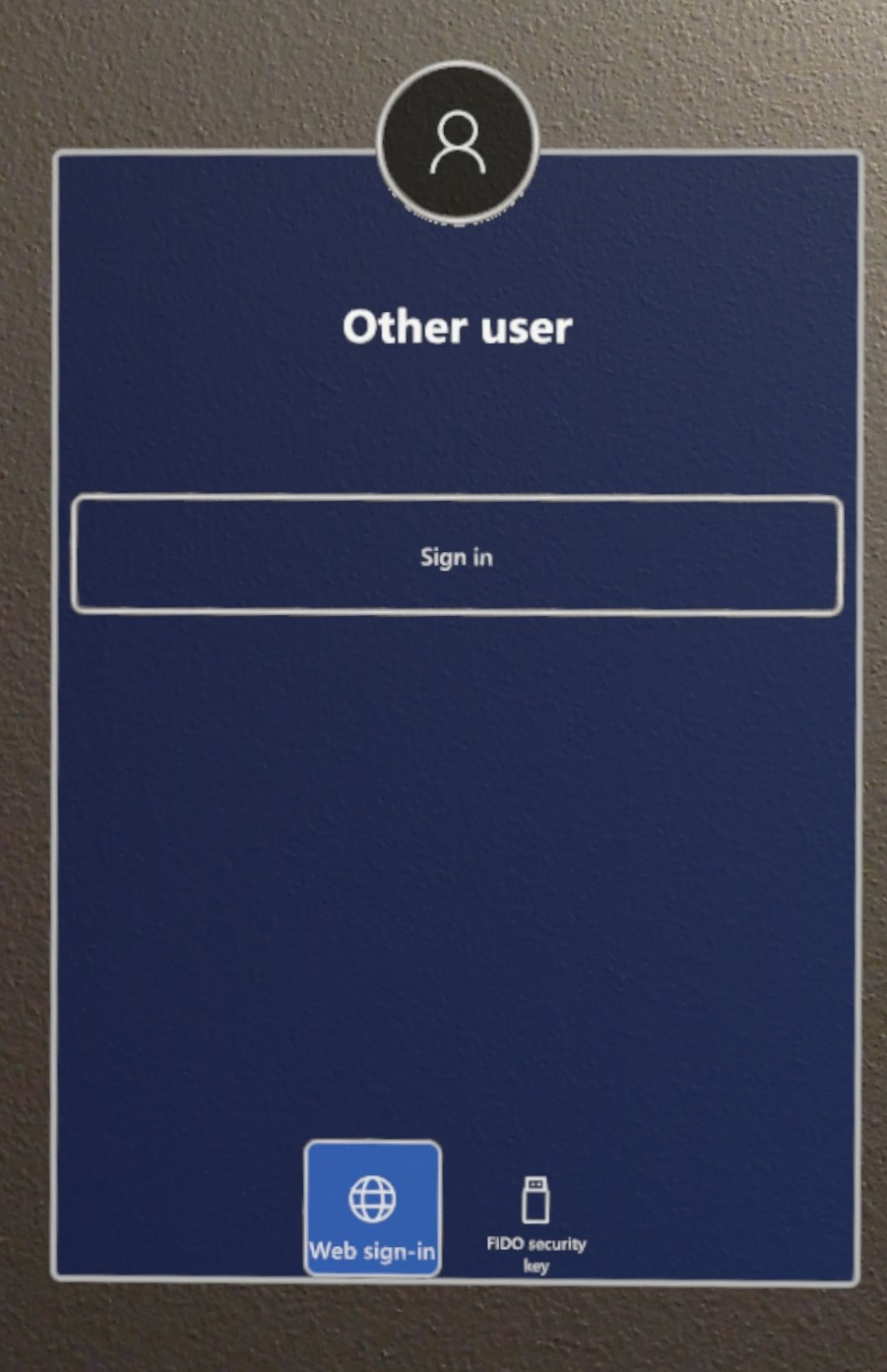
Leave a Reply